Crawl errors occur when search engine bots try to access pages on your site but encounter issues that prevent indexing. For Canadian business owners and SEO professionals, resolving these errors in Google Search Console (GSC) is crucial to ensure your website ranks well in both English and French search results across Canada. This guide will walk you through identifying, diagnosing, and fixing crawl errors, with practical tips tailored to Canadian sites.
Understanding Crawl Errors
Crawl errors fall into two main categories: site errors and URL errors. Site errors indicate problems that affect your entire domain—like DNS issues—while URL errors are specific to individual pages.
Search engines use crawlers (Googlebot for Google) to scan your site’s structure and content. When these bots encounter errors—such as missing pages, server timeouts, or blocked resources—your pages may not be indexed, leading to lost traffic and visibility.
Types of Crawl Errors
- DNS Errors: Googlebot can’t find your server’s IP address because of DNS misconfigurations.
- Server Errors (5xx): Your server fails to respond or returns errors when bots request pages.
- Robots.txt Issues: Your robots.txt file disallows crawling of important sections or is inaccessible.
- 404 Not Found: URLs return “Page Not Found,” either due to typos or removed pages.
- Soft 404s: Pages return a “200 OK” status but display “not found” messages, misleading bots.
- Redirect Errors: Redirect loops or chains confuse crawlers, preventing them from reaching the final destination.
Accessing Crawl Errors in Google Search Console
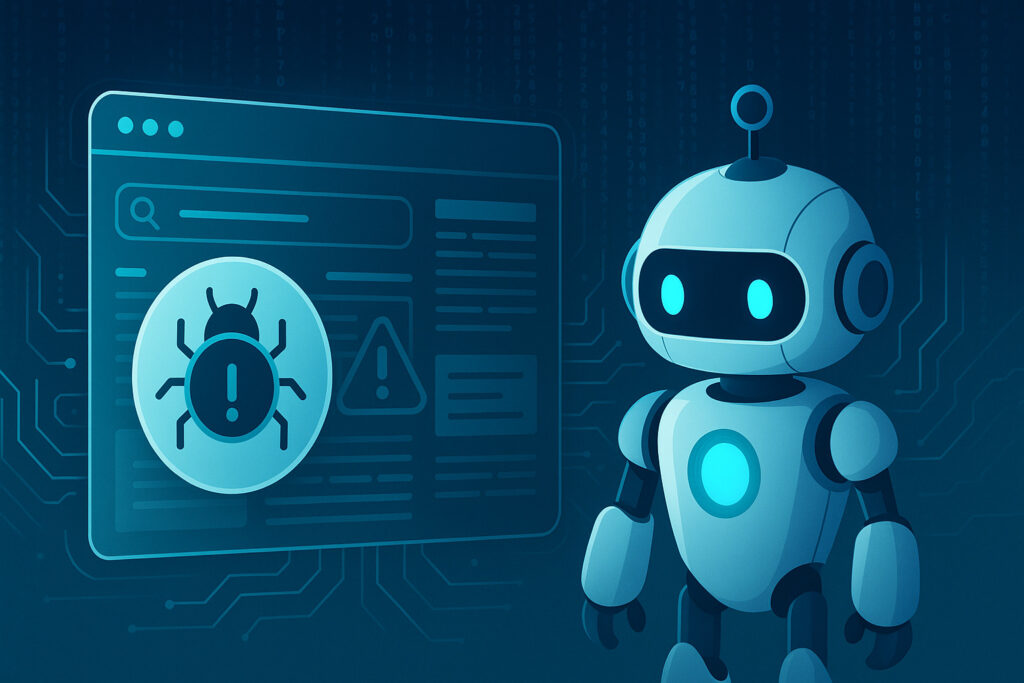
Before you can fix crawl errors, you need to locate them in GSC. Ensure you’ve verified both the www and non-www versions of your site, as well as the http and https protocols, to capture all errors.
- Open Google Search Console and select your Canadian website property.
- Navigate to Coverage under the Index section.
- The Coverage report displays “Errors,” “Valid with warnings,” “Valid,” and “Excluded.” Click on “Errors” to view detailed issues.
- Use the Filter dropdown to focus on specific error types (e.g., “Server error (5xx)”).
The report lists affected URLs and a brief description of each error. You can click on any error type to see sample URLs and a timeline of occurrences, helping you spot sudden spikes after site changes or migrations.
Common Crawl Errors and How to Fix Them
Different error types require different solutions. Let’s explore the most prevalent issues and step-by-step fixes.
DNS Errors
If GSC shows DNS issues, Googlebot can’t resolve your domain to an IP address.
- Check DNS Configuration: Log into your DNS provider (e.g., GoDaddy, Cloudflare) and verify that your A and CNAME records point to the correct server IP.
- Use DNS Diagnostics: Tools like DNS Checker confirm global propagation and detect misconfigurations.
- TTL Settings: Lower your Time to Live (TTL) during migrations to speed up DNS updates.
Once corrected, click Validate Fix in GSC to prompt Googlebot to re-crawl.
Server Errors (5xx)
Server errors occur when your hosting environment can’t process requests.
- Check Server Uptime: Use monitoring services (UptimeRobot, Pingdom) to track downtime.
- Increase Resources: If your site experiences traffic spikes (e.g., a marketing campaign in Quebec), upgrade your hosting plan or optimize server configurations (PHP memory, worker processes).
- Review Error Logs: Access Apache/Nginx logs or ask your hosting provider to identify recurring issues or script timeouts.
After resolving, mark the issue as fixed in GSC to clear the errors.
Robots.txt Issues
A misconfigured robots.txt file can inadvertently block bots from important sections of your site.
- Fetch as Google: In GSC’s Robots.txt Tester, enter your robots.txt URL to check access.
- Review Disallow Rules: Ensure that critical directories (e.g.,
/en-ca/,/fr-ca/) are not blocked. - Correct Syntax Errors: A missing slash or newline can cause the entire file to be ignored.
Save the updated file to your site’s root directory and re-test in GSC.
404 Not Found
Broken links or removed pages trigger 404 errors, harming user experience and SEO.
- Identify Broken Links: Use GSC’s Coverage report or crawl your site with Screaming Frog to find internal links pointing to non-existent pages.
- Set Up 301 Redirects: For removed or renamed pages, implement 301 redirects to relevant alternatives (e.g., redirect
/services-oldto/services). - Update Sitemaps: Remove or correct broken URLs in your XML sitemap and resubmit in GSC.
Once redirects are in place, validate the fix to see the 404s disappear.
Soft 404s
Soft 404s occur when a page returns a 200 status code but displays a “Not Found” message, confusing crawlers.
- Return Correct Status Codes: Configure your CMS or server to return a 404 or 410 status for truly missing pages.
- Ensure Content Presence: For pages with little content (e.g., placeholder blog posts), add meaningful text or a call-to-action.
- Monitor “Not Found” Pages: Use GSC to see which URLs trigger soft 404s and address them individually.
After adjustments, use the URL Inspection tool in GSC to confirm the correct status.
Redirect Errors
Redirect chains and loops waste crawl budget and slow down bots.
- Minimize Chains: Ideally, use a single 301 redirect from the old URL to the final destination.
- Detect Loops: Screaming Frog or HTTP status tools reveal loops—fix the target URL so it doesn’t point back.
- Use Relative Redirects: In multi-language sites, ensure
/en-ca/pageredirects without looping back to/or/fr-ca/page.
Validate fixes once you streamline your redirects.
Prioritizing and Validating Fixes
With multiple crawl errors, prioritize based on impact:
- Site Errors (DNS, server) first, as they block entire sections.
- 404s and Soft 404s next, since they directly affect user experience.
- Robots.txt and Redirects follow, optimizing crawl efficiency.
In GSC, each error type has a Validate Fix button. Click it after resolving the issue. Googlebot will re-crawl the affected URLs, and GSC will update the status—often within days for site errors and weeks for individual URLs.
Monitoring and Preventing Future Crawl Errors
Ongoing vigilance prevents crawl errors from reappearing and safeguards your search visibility.
Regularly Review GSC Reports
Check the Coverage and URL Inspection tools weekly. Early detection of new crawl errors lets you address them before they impact rankings.
Maintain Updated Sitemaps
Your XML sitemap guides Googlebot to important pages. Regenerate and resubmit your sitemap after major site changes—new service pages, language additions (en-CA and fr-CA versions), or structural updates.
Optimize Crawl Budget
For large Canadian e-commerce sites, control crawl budget by:
- Blocking low-value sections (filters, faceted results) in robots.txt.
- Using
noindex, followfor thin content pages. - Leveraging the Crawl Stats report in GSC to identify crawl patterns.
Ensure Regional Targeting
Leverage International Targeting in GSC to set hreflang tags for English and French versions. Proper regional and language markup reduces duplicate content errors and helps crawlers index the correct pages for Canadian users.
Read Also : Decoding Your Website’s Health: A Plain-Language Guide to Google Search Console for Beginners
Conclusion
Fixing crawl errors in Google Search Console is essential for maintaining a healthy, SEO-optimized website. By systematically diagnosing DNS and server issues, correcting robots.txt misconfigurations, resolving 404s and soft 404s, and streamlining redirects, Canadian businesses can ensure their pages are discoverable and indexable. Regular monitoring of GSC reports, updating sitemaps, and optimizing crawl budget further prevent errors from recurring. With these strategies in place, your website will be well-positioned to rank for your target audience across Canada’s diverse regions and languages.
About the Author

Rajesh Jat
SEO Specialist at ImmortalSEO with expertise in technical SEO and content optimization.
View all posts