Understanding how your website performs in Google search can feel like learning a new language. Google Search Console (GSC) translates that complexity into clear reports, alerts, and insights—helping you monitor your site’s health and boost your SEO. This guide walks you through the essentials of GSC in plain language, so you can start diagnosing issues, improving visibility, and attracting more visitors.
What Is Google Search Console?
Google Search Console is a free tool from Google that shows how your site appears in search results and identifies technical issues that affect your rankings. Think of it as a health checkup for your website: it tells you what’s working well and where you need to fix things.
You don’t need to be an SEO expert to benefit. GSC delivers straightforward data on clicks, impressions, errors, and enhancements—allowing beginners to take actionable steps.
Why It Matters for Beginners
- Visibility Insights: See which keywords bring people to your pages.
- Error Alerts: Get notified when Google can’t crawl or index your content.
- Mobile Usability: Identify design problems that frustrate mobile users.
- Performance Tracking: Monitor how changes to your site affect clicks and rankings.
By learning the basics, you can use GSC to drive more organic traffic and ensure your site delivers a smooth user experience.
Setting Up Google Search Console
Before diving into reports, you need to verify ownership of your site and choose the right property type.
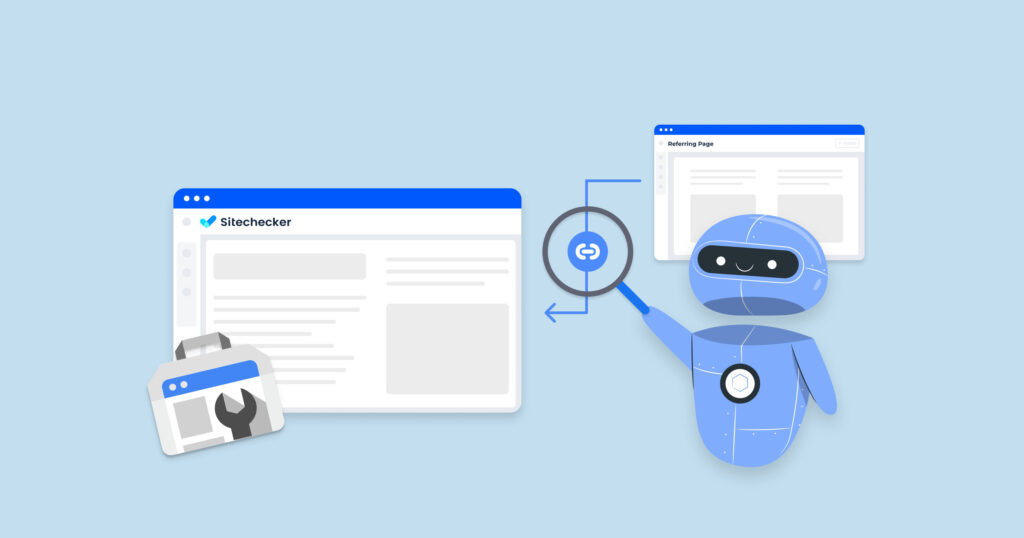
Verifying Your Site
- Sign In: Go to the Search Console homepage and log in with your Google account.
- Add Property: Click “Add property” and enter your website’s URL.
- Choose Verification Method:
- HTML File Upload: Download a small file and upload it to your website’s root folder.
- HTML Tag: Add a provided
<meta>tag into your homepage<head>section. - Domain Provider: Use your domain registrar to add a DNS TXT record.
- Click Verify: Once Google detects your proof, you’ll gain instant access to your GSC dashboard.
Domain vs. URL-Prefix Properties
- Domain Property: Tracks all subdomains (www, m.example.com) and protocols (http, https). Recommended for a complete view.
- URL-Prefix Property: Only tracks the exact URL and protocol you enter (e.g., https://example.com). Use this if you only manage a specific section.
Choose Domain Property if you can verify via DNS; otherwise, select URL-Prefix for simplicity.
Key Reports to Monitor
GSC offers multiple reports, but beginners should focus on these four to assess basic site health.
Coverage Report
The Coverage report shows which pages Google successfully indexed and which pages it found but couldn’t index due to errors.
- Errors: Pages that couldn’t be indexed (404s, server errors).
- Valid with warnings: Indexed pages with minor issues (redirects).
- Valid: Successfully indexed pages.
- Excluded: URLs Google chose not to index (noindex tags, duplicate content).
Click each category to see specific URLs. Fix errors by updating or redirecting broken links, then click “Validate fix” to prompt re-crawling.
Performance Report
This report reveals how many clicks and impressions your pages receive in Google search, along with average position and click-through rate (CTR).
- Queries: Keywords people used.
- Pages: Your top-performing pages.
- Countries & Devices: Where and how users search.
- Date Range: Compare performance over time.
Filter by page or query to discover which content resonates. Optimize underperforming pages by improving titles, meta descriptions, or on-page content.
Mobile Usability
Mobile-friendliness is a ranking factor. The Mobile Usability report lists pages with issues such as:
- Text too small to read
- Clickable elements too close
- Content wider than the screen
Click an issue to see affected URLs. Fix by adjusting your CSS or layout, then validate the fix once corrected.
Diagnosing Common Issues
Beyond basic reports, GSC helps you troubleshoot frequent SEO hurdles.
Fixing Crawl Errors
Under the Coverage report, look for “Server error (5xx)” or “Redirect error.” These indicate your server failed to respond or redirect loops exist.
- 5xx Errors: Check your hosting or server logs for outages. Ensure adequate server resources or upgrade your plan.
- Redirect Loops: Update your .htaccess or CMS redirects to point directly to the final URL, avoiding chains like A → B → C.
Resolving Mobile Usability Errors
After identifying problematic pages, use Google’s Mobile-Friendly Test to see screenshots of how Googlebot views your mobile layout. Common fixes include increasing font sizes, adding viewport meta tags, and ensuring buttons have sufficient spacing.
Enhancing Your Site with GSC Insights
GSC goes beyond error monitoring—use it to proactively enhance your SEO and user experience.
Submitting a Sitemap
A sitemap lists all your important pages. Under “Sitemaps,” enter your XML sitemap URL (e.g., https://example.com/sitemap.xml). Google will crawl new or updated pages faster, improving index coverage.
Monitoring Core Web Vitals
Under “Enhancements,” the Core Web Vitals report shows pages with poor Largest Contentful Paint (LCP), First Input Delay (FID), or Cumulative Layout Shift (CLS). Work with developers to optimize images, reduce JavaScript blocking, and set explicit width/height attributes for images and iframes.
Best Practices and Tips
To get the most from Google Search Console:
- Check Weekly: Make it part of your routine to spot issues early.
- Validate Fixes: Always click “Validate fix” after making corrections.
- Integrate Analytics: Use GSC data alongside Google Analytics for deeper insights.
- Stay Informed: Follow the Google Search Central Blog for updates on new GSC features.
Read Also : How Do I Fix Crawl Errors in Google Search Console for My Canadian Website?
Conclusion
Google Search Console empowers beginners to decode their website’s health, offering plain-language reports on indexing, performance, mobile usability, and core web vitals. By setting up GSC, monitoring key reports, diagnosing common issues, and leveraging sitemaps and enhancement tools, you’ll steadily improve your site’s visibility and user experience. Make GSC your go-to dashboard for actionable SEO insights—your website’s future success depends on it.
About the Author

Rajesh Jat
SEO Specialist at ImmortalSEO with expertise in technical SEO and content optimization.
View all posts