As page speed becomes a critical ranking factor and user experience metric, lazy-loading images has emerged as one of the most effective ways to reduce initial load times. Rather than downloading all images at once, lazy-loading defers image loading until they approach the viewport. This guide covers why lazy-loading matters, native browser support, JavaScript-based options, CMS plugins, and SEO best practices—helping Canadian business owners and SEO newcomers implement the simplest solution for their sites.
Understanding Lazy-Loading
Lazy-loading means delaying the loading of off-screen images until the user scrolls near them. By prioritizing above-the-fold content, you reduce initial bytes downloaded and speed up rendering.
Implementing lazy-loading transforms the image loading process from “load everything” to “load as needed.” This approach benefits both desktop and mobile users—especially those on slower connections—by conserving bandwidth and reducing bounce rates.
Key Benefits of Lazy-Loading
Improved Page Speed: Deferring non-critical images accelerates Time to First Contentful Paint and Largest Contentful Paint, two Core Web Vitals metrics.
Lower Bandwidth Usage: Visitors only download images they actually view—ideal for mobile users or image-heavy pages.
Enhanced SEO: Speed improvements contribute to higher search rankings, particularly in mobile-first indexing.
Reduced Server Load: Fewer simultaneous image requests ease strain on your hosting environment.
Native Lazy-Loading in Modern Browsers
The easiest way to implement lazy-loading is to leverage built-in browser support with the loading attribute on <img> and <iframe> tags.
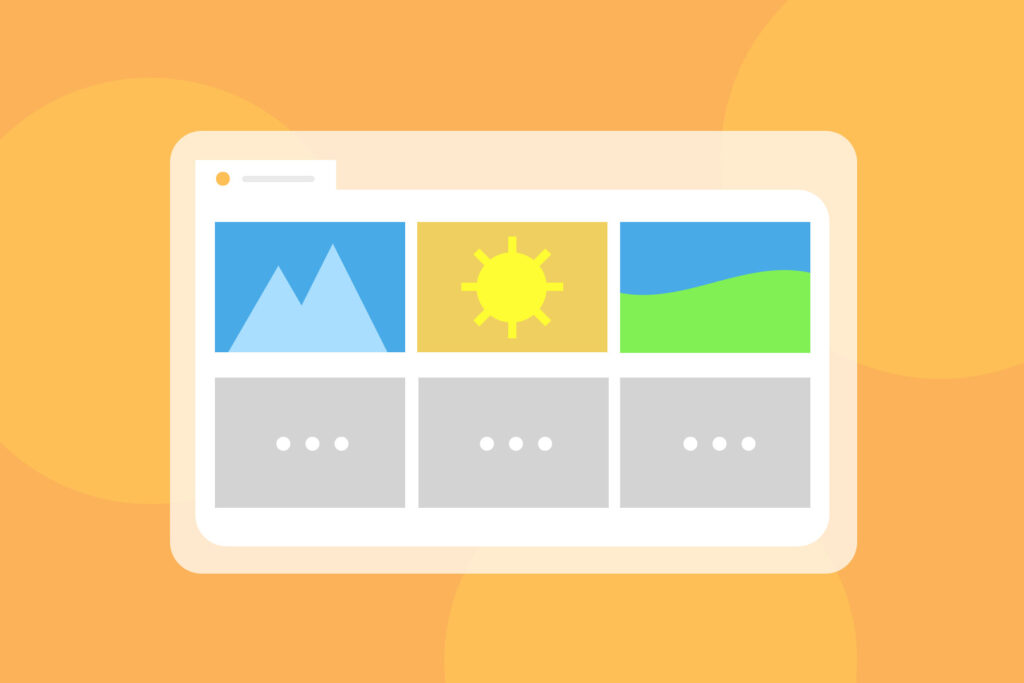
How to Use the loading Attribute
Simply add loading="lazy" to each image tag:
htmlCopyEdit<img src="large-image.jpg" alt="Product shot" loading="lazy">
This single attribute triggers native lazy-loading in Chrome, Edge, Firefox, and other modern browsers. No JavaScript, no dependencies—just a declarative attribute.
Browser Support and Fallbacks
Most evergreen browsers support loading="lazy", but for older or niche browsers you can:
- Provide a small inline placeholder GIF or CSS background to occupy space until the native or polyfill script loads.
- Include a JavaScript polyfill—such as the lazysizes library—to detect loading support and apply lazy-loading where necessary.
Native lazy-loading handles most use cases. For comprehensive coverage, especially on enterprise or highly customized sites, pairing the loading attribute with a lightweight polyfill ensures consistent behavior.
JavaScript-Based Lazy-Loading Libraries
When you need more control—such as animated placeholders or custom events—you can use JavaScript libraries built on the IntersectionObserver API.
IntersectionObserver Approach
The native IntersectionObserver API lets you watch elements and trigger callbacks when they intersect the viewport. A minimal example:
javascriptCopyEditconst images = document.querySelectorAll('img[data-src]');
const observer = new IntersectionObserver((entries, obs) => {
entries.forEach(entry => {
if (entry.isIntersecting) {
const img = entry.target;
img.src = img.dataset.src;
obs.unobserve(img);
}
});
}, {
rootMargin: '200px',
threshold: 0.1
});
images.forEach(img => observer.observe(img));
In your HTML, mark images with a data-src attribute:
htmlCopyEdit<img data-src="large-image.jpg" alt="Product shot" class="lazyload" width="600" height="400">
This approach gives you zoom-in on when to load (via rootMargin), error handling, and custom class toggles for fade-in effects.
Leveraging LazySizes for Plug-and-Play
LazySizes is a battle-tested library that automatically processes images with class="lazyload". Just include the script:
htmlCopyEdit<script src="lazysizes.min.js" async></script>
And update your markup:
htmlCopyEdit<img data-src="image.jpg" class="lazyload" alt="Descriptive alt text">
LazySizes will handle responsive srcset attributes, polyfills for loading="lazy", and automatic load and error event management. For most sites, this is the next easiest step after native support.
CMS and Plugin Solutions
If you’re running WordPress, Shopify, or another CMS, plugins offer turn-key lazy-loading without code.
WordPress Plugins
- WP Rocket: Premium caching plugin with an “Enable LazyLoad” toggle for images, iframes, and videos.
- a3 Lazy Load: Free plugin that adds native or custom lazy-loading to images, backgrounds, and embedded content.
- Smush: Includes lazy-loading along with image compression and CDN features.
Simply install, activate, and configure the settings. Most plugins automatically rewrite image tags on the fly, inserting loading="lazy" or wrapping images in <noscript> fallbacks.
Shopify and Other Platforms
- Shopify Apps: Apps like “LazyLoad by BSS Commerce” enable lazy-loading for product and collection images.
- Magento Extensions: Look for extensions that integrate with Magento’s layout XML to add
loading="lazy"attributes.
These plugins and extensions eliminate manual code edits, minimizing the risk of errors—ideal for agencies managing multiple client sites.
Best Practices and SEO Considerations
Lazy-loading images must be implemented thoughtfully to avoid unintended side effects.
Preserve Accessibility
Always include meaningful alt text. Screen readers skip lazy-loaded images if you forget the alt attribute, harming usability and SEO.
Maintain Image Dimensions
Specify width and height on <img> tags or use CSS aspect-ratio boxes to prevent layout shifts. Cumulative Layout Shift (CLS) is a key Core Web Vitals metric—locking in image dimensions ensures a stable page.
Use Responsive Images
Combine lazy-loading with srcset for different device sizes:
htmlCopyEdit<img
data-src="image-large.jpg"
data-srcset="image-small.jpg 400w, image-medium.jpg 800w, image-large.jpg 1600w"
class="lazyload"
width="800"
height="600"
alt="Scenic landscape">
Responsive lazy-loading delivers the perfect image size to each device, conserving bandwidth and further boosting performance.
Measure Impact
Track performance improvements with tools like Google Lighthouse, WebPageTest, or PageSpeed Insights. Focus on metrics like Largest Contentful Paint (LCP) and Total Blocking Time (TBT) before and after lazy-loading to validate ROI.
Read Also: Why Is Site Speed Critical for Semantic Search and How Can I Improve It?
Conclusion
Implementing lazy-loading for images doesn’t have to be complex. For most sites, adding a single attribute—loading="lazy"—unlocks immediate performance gains across modern browsers. When you need more robust features such as fade-in effects or broader compatibility, lightweight libraries like LazySizes or simple IntersectionObserver scripts provide full control. CMS plugins offer no-code solutions for WordPress, Shopify, and other platforms, ensuring seamless integration. By following best practices around accessibility, image dimensions, and responsive srcset, you’ll optimize user experience, satisfy semantic search engines, and strengthen your SEO posture. Start today by identifying a handful of high-impact pages and enabling lazy-loading—your site speed, traffic, and conversion rates will thank you.
About the Author

Rajesh Jat
SEO Specialist at ImmortalSEO with expertise in technical SEO and content optimization.
View all posts